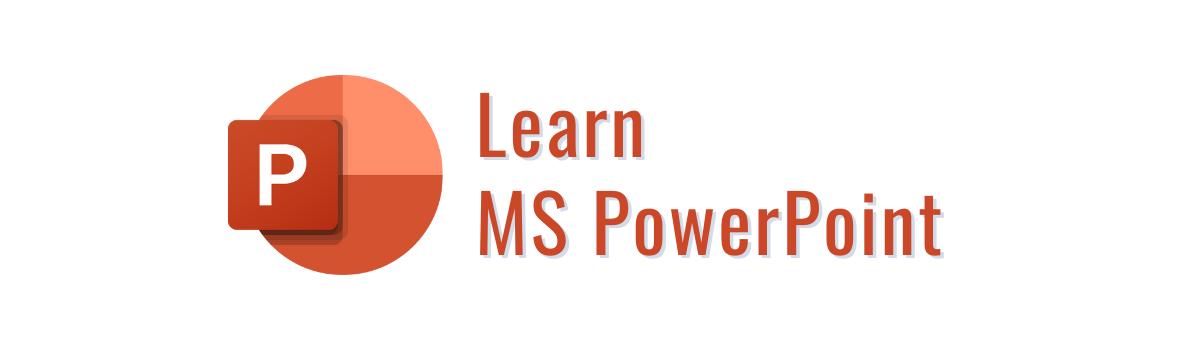Introduction
PowerPoint and its features
Microsoft PowerPoint, sometimes known simply as PowerPoint, is a presentation-creation software tool created by Microsoft. It is a component of the Microsoft Office suite. The application includes presentations as well as numerous capabilities such as text editing, sketching, graphing, and outlining. As a result, text, table, chart, images, and media may be displayed in the slides.
Features of PowerPoint
The following are the most popular aspects of Microsoft PowerPoint:
- Animations
- Designs
- Ability to add photos and videos
- Modify images and videos.
You can utilise all of the capabilities available in PowerPoint to create presentations that really stand out and might help you advance your profession or sign a customer.
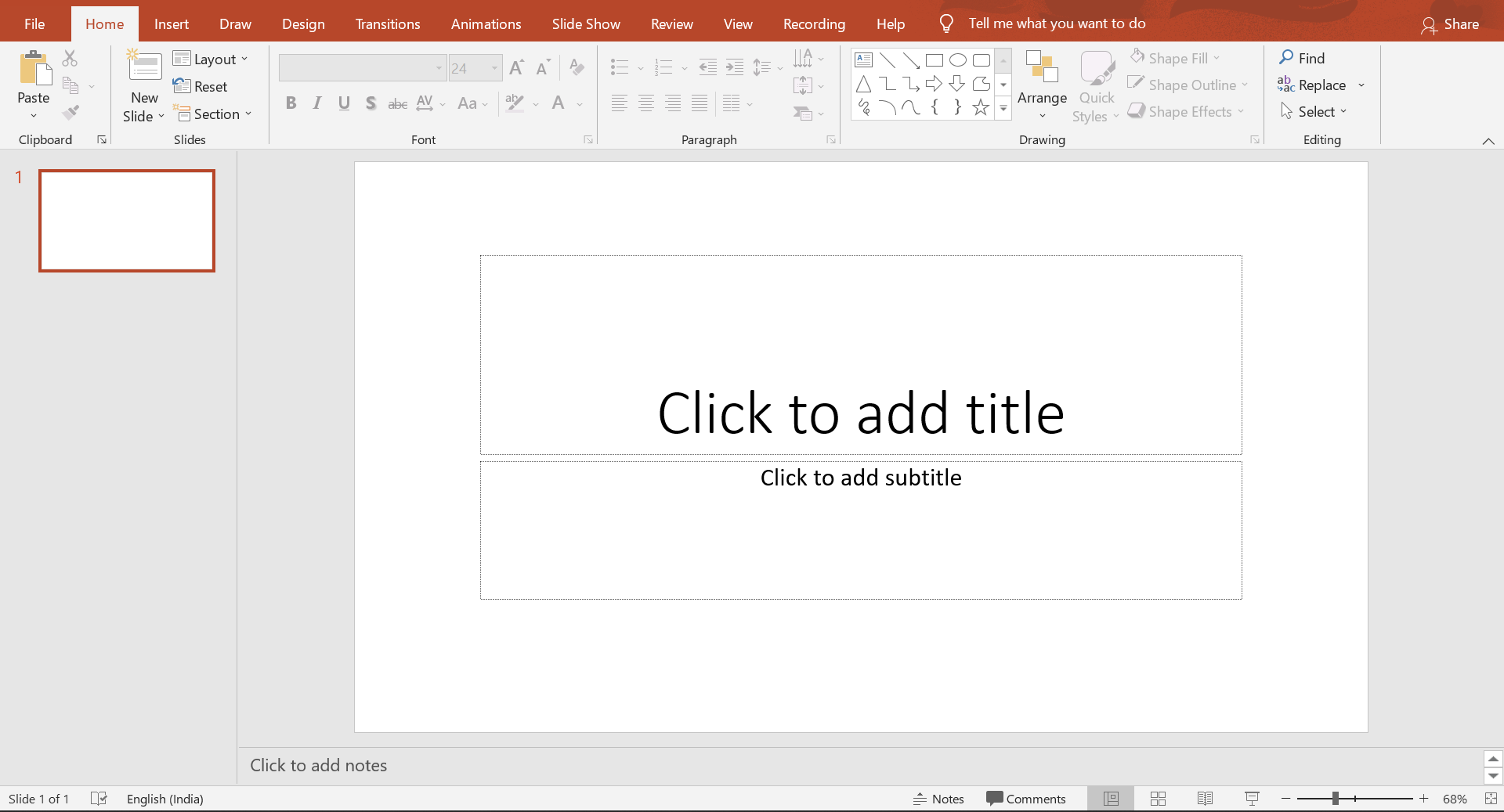
How to open PowerPoint
Step 1:
Click on Search bar and type Powerpoint.
Step 2:
Select Powerpoint and Click on Open button.
OR
START->Powerpoint
Step 1:
Click on START button.
Step 2:
Move the mouse cursor and click on Powerpoint button.
The Powerpoint window will open and look like this.
How to Save PowerPoint
Step 1:
Click on File menu on the top left of the word window.
Step 2:
Click on save or save as button.
Step 3:
- Select the location from the first rectangular window for the word file to be saved.
- Type the word file name in second rectangular window.
- Finally Click on save button.
How to create PowerPoint presentation
When you open the PowerPoint window, a slide displays by default. There are two placeholders or text boxes on the slide. The Insert tab allows you to add more text boxes.
When you click on a placeholder or text box to begin constructing a presentation, the cursor will appear. Then, outside the box, type the title. The text box will disappear.
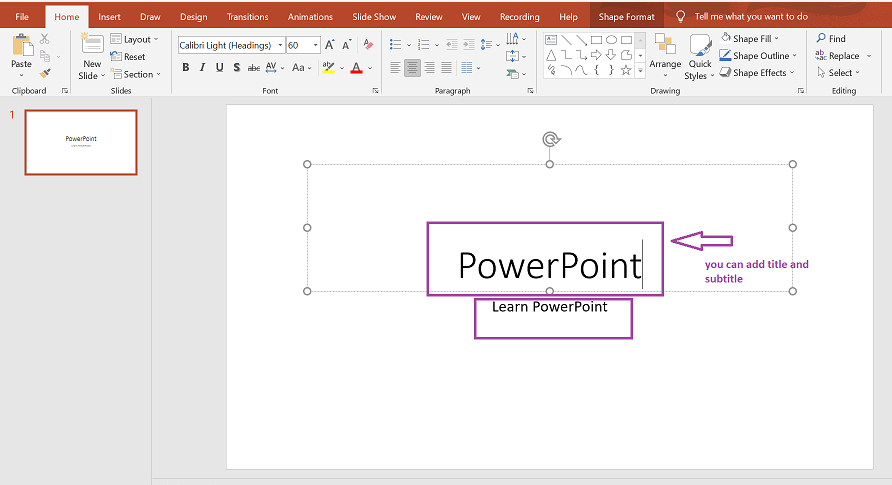
Presentation
Slide and place holders

How to add a slide
Navigate to the Home tab on the ribbon and then to the Slides tab, where you will find the New Slide button. Click on the New Slide button to add a new slide.
When you click on the arrow, a drop-down menu opens with options for customising the next slide. You may choose from a range of slides based on your needs.
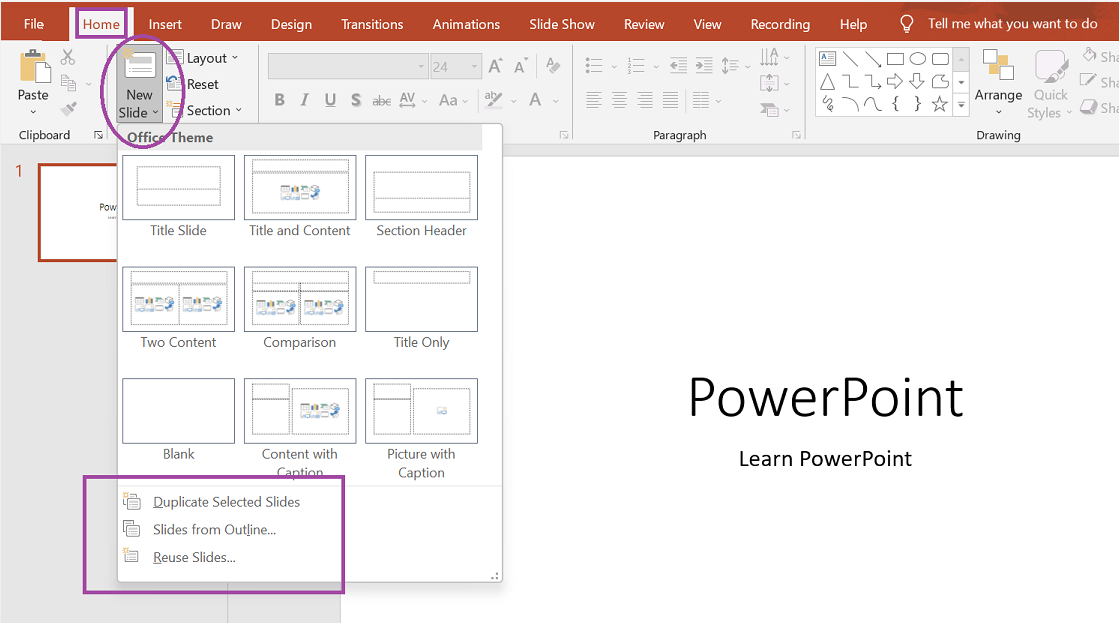
Custom New slide looks like
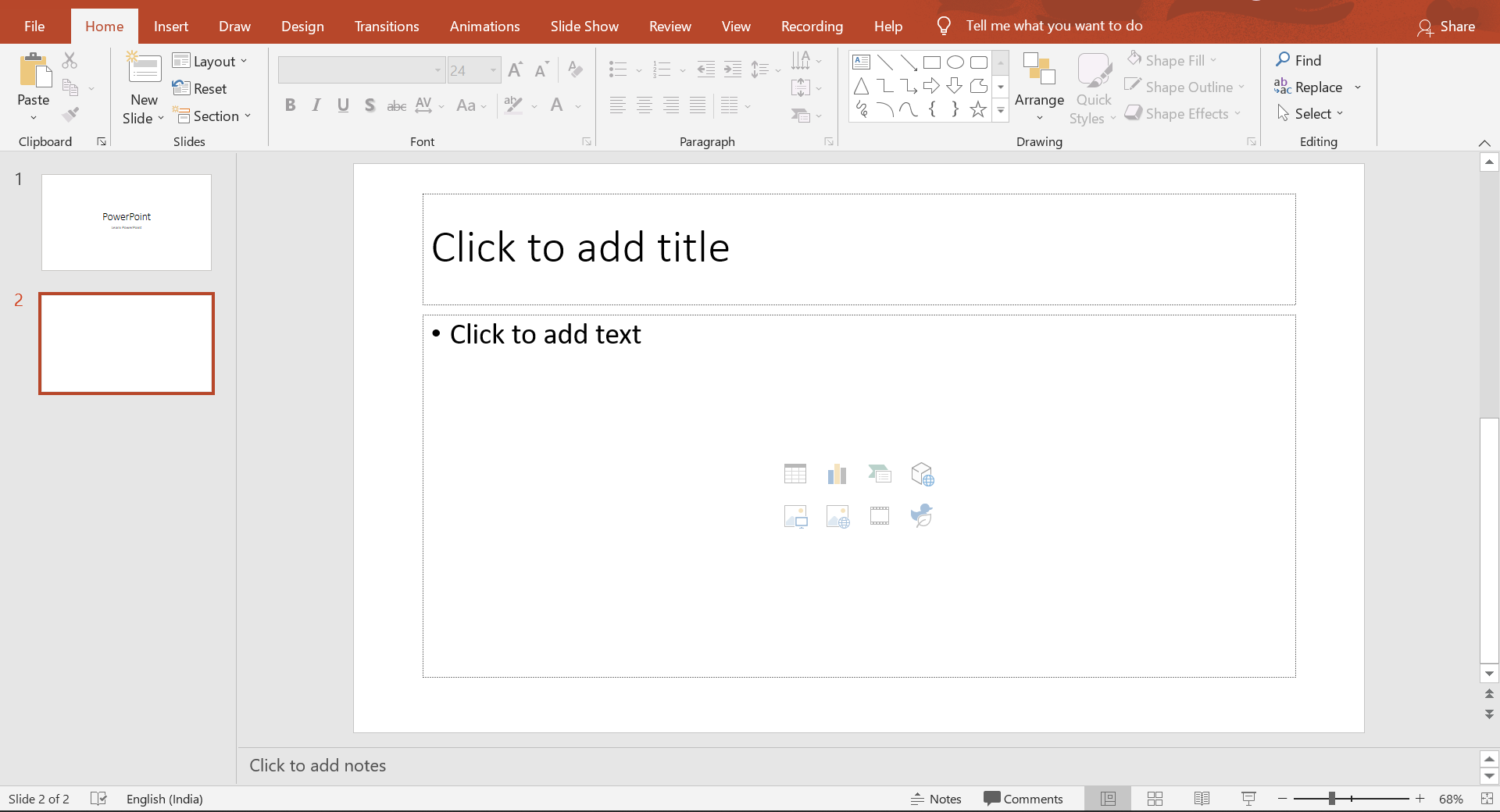
How to apply themes and change colours
- Applying themes:
- Changing colours:
Themes are design templates that provide colour and style to a presentation. A theme may be applied to the complete presentation with a single click. You can find themes in design tab

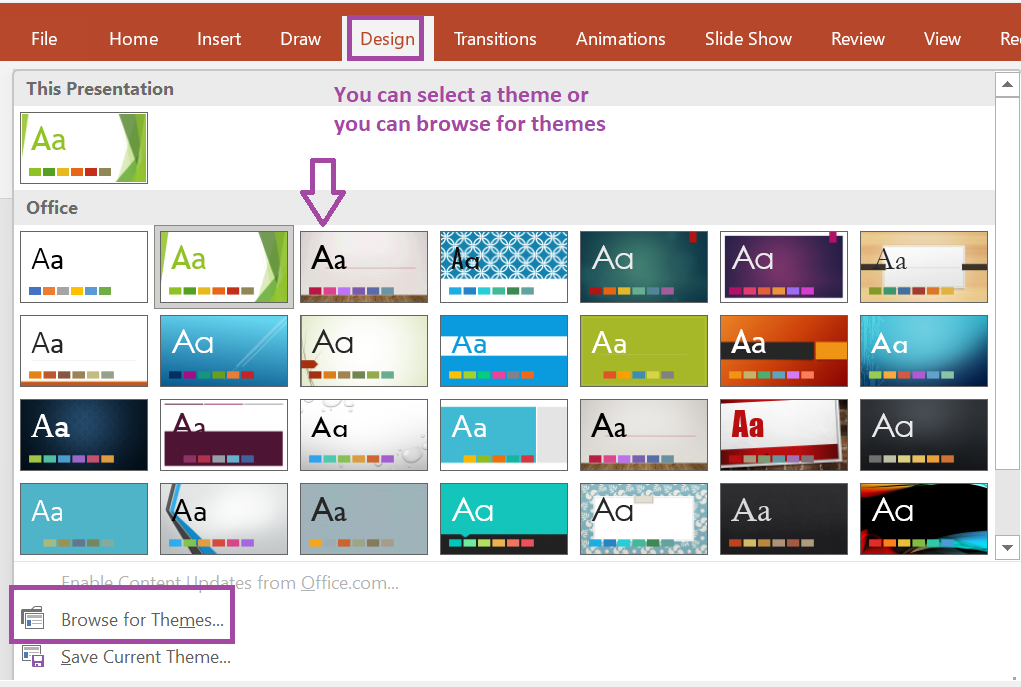
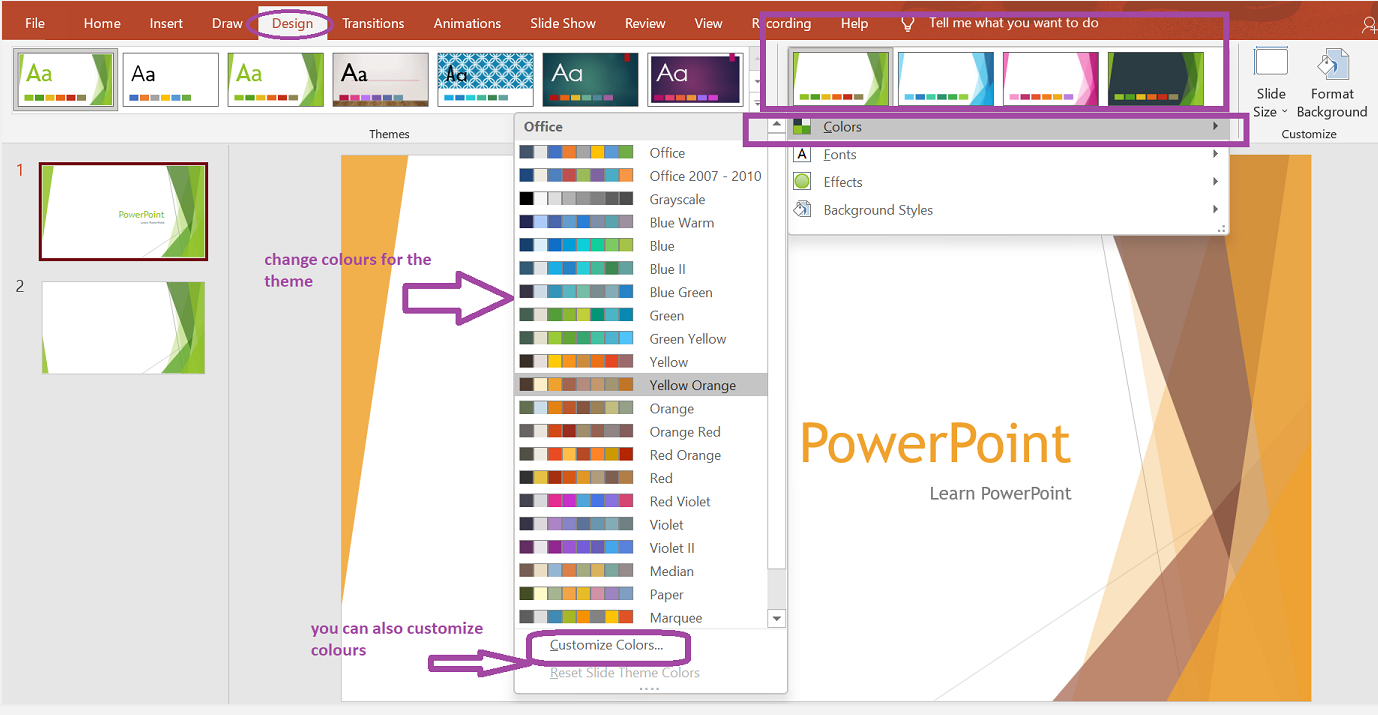
How to change background
- Open the Design tab
- Find the Background bunch
- Snap the Background Styles button
- Select the ideal foundation style
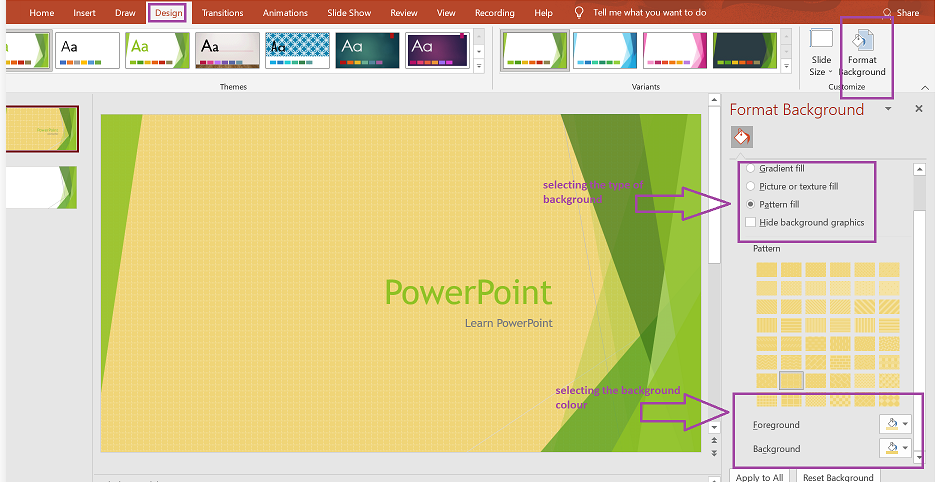
Text
You can refer to Computational tools -> MS Word -> Text
Or,
Text Basics
Click here
How to add text
The insertion point is the blinking vertical line in your document. It indicates where you can enter text on the page.
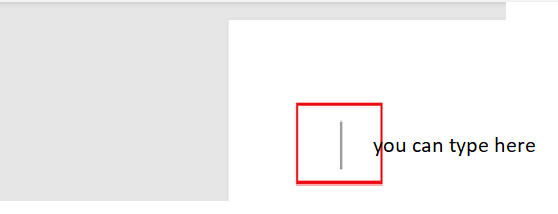
How to Select Text
Place the cursor next to the text then left click the mouse and holding it down move it over the text then release it. The text will be selected.
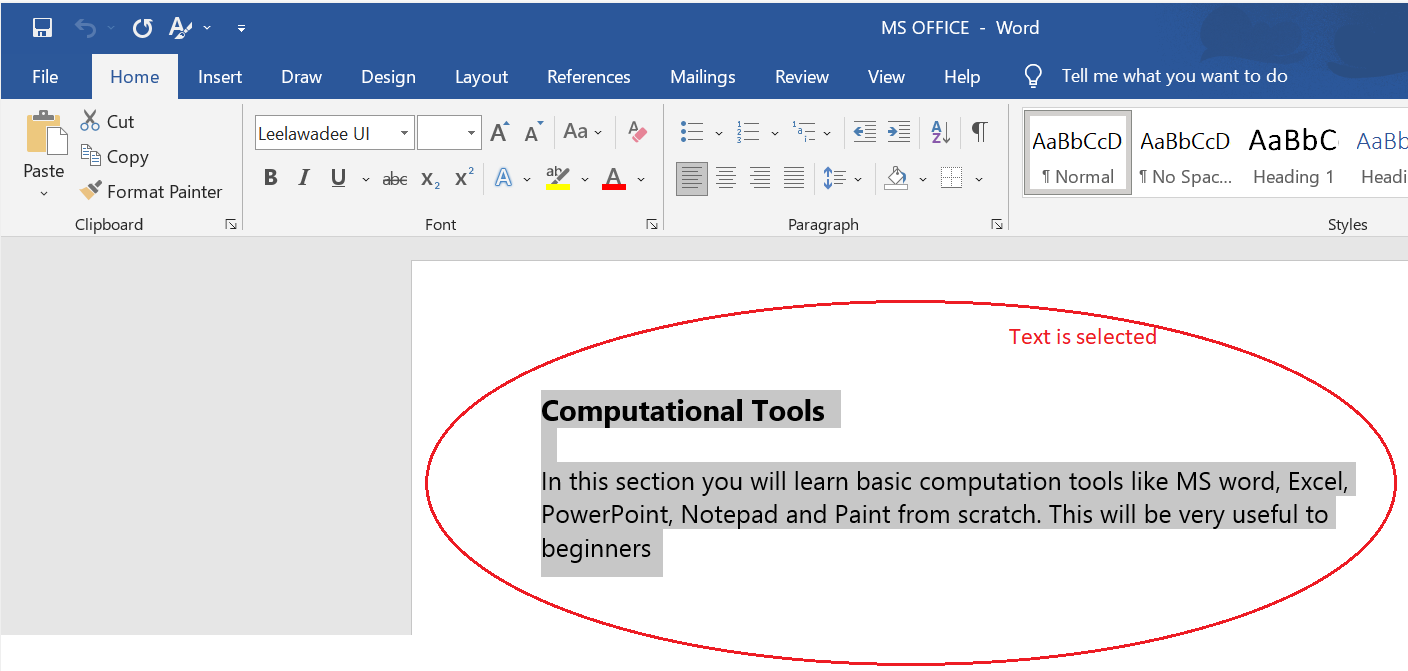
How to Delete Text
You can easily delete the text in Word including characters, paragraphs or all of the content of your document. You can delete any text by selecting the text and by pressing backspace key.
How to Copy and Paste Text
You can copy and paste text by..
- Select the text you want to copy.
- Select the Home tab and click the Copy command
- Place the cursor where you want to paste the text
- Click the Paste command in home tab
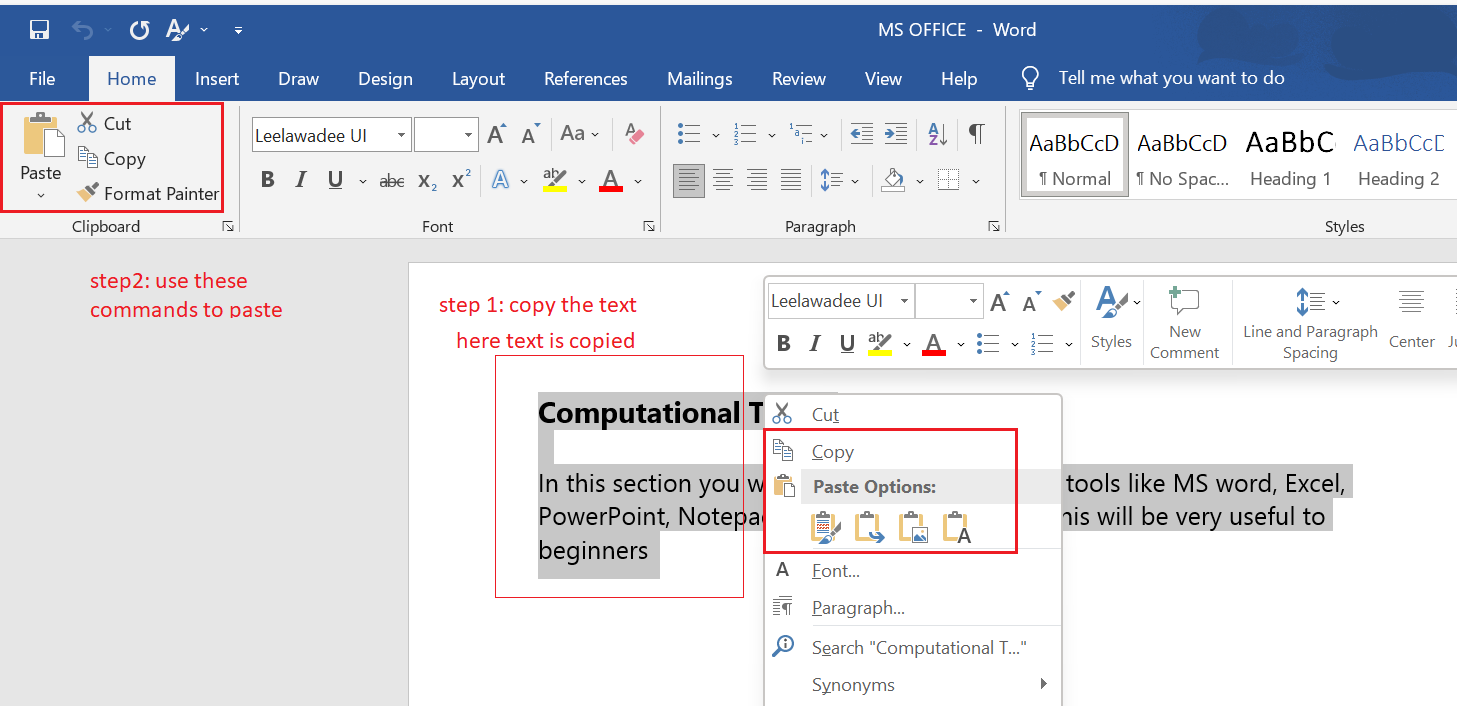
Text Formats
Click here
How to Change Font Size
You can change the font size of your text in the document by…
- In Home tab you will find the Font group.
- In Font group click the drop-down arrow next to font size box.
- Font size menu appears
- Select the desired font size with a left click
- Select the text and click the increase or decrease font size buttons
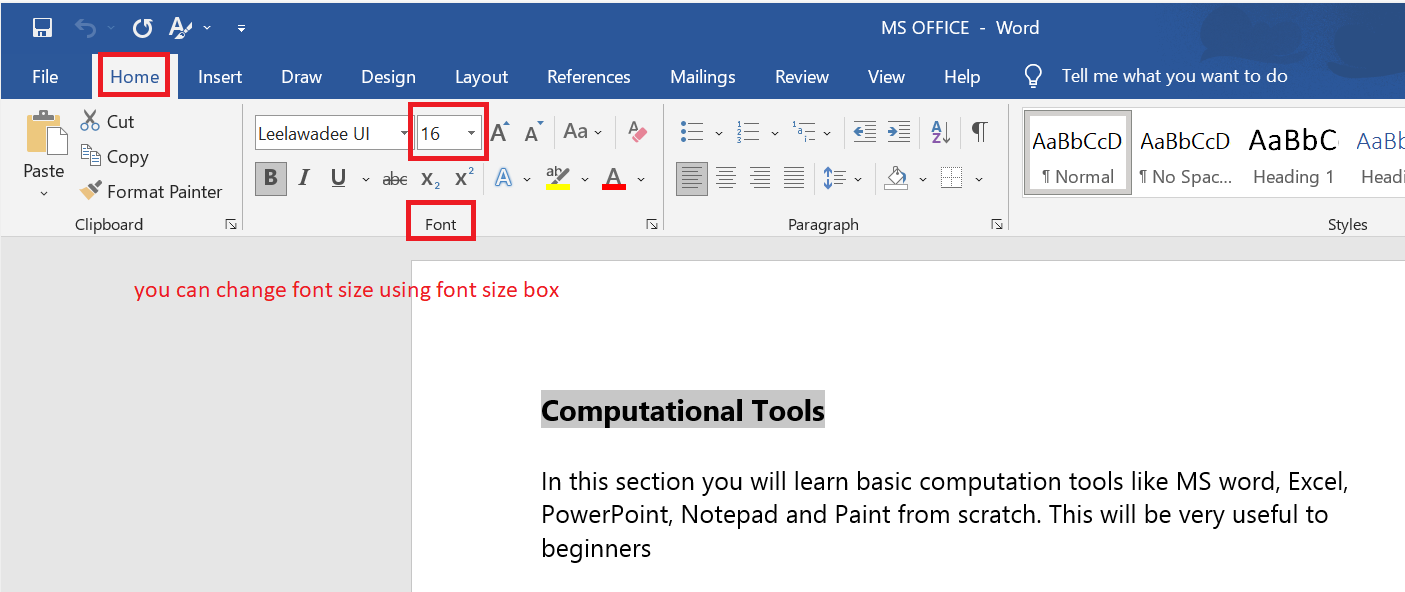
How to Change Font Style
You can change the font style of your text in the document by…
- Select the text you want to modify
- Select the Home tab and locate the Font group
- Click the drop-down arrow next to font style box
- Font style menu appears
- With a left click select the desired font style
- If you want to change the font to bold or italic, click the 'B' or 'I' icons on the format bar.
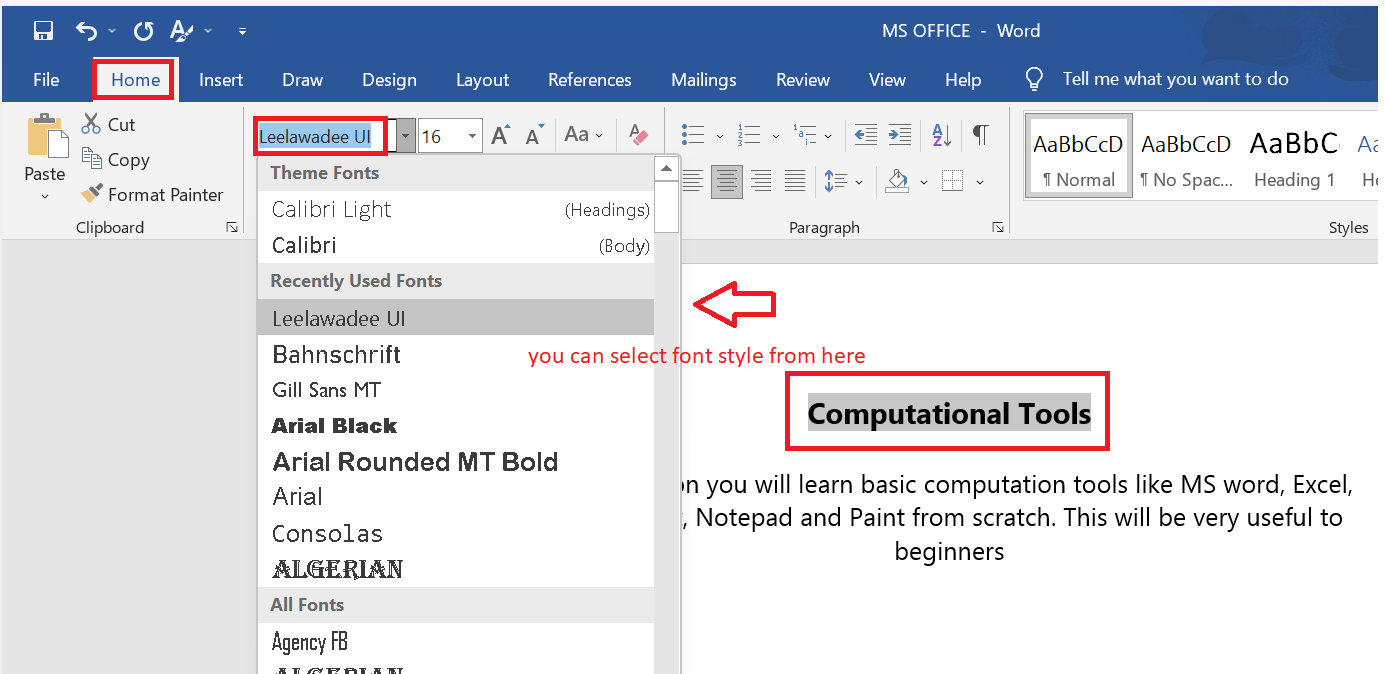
How to Change Font Colour
You can change the font colour of your text in the document by…
- Select the text you want to modify
- In Home tab you will find the Font group
- Click the drop-down arrow next to Font colour button
- Font colour menu appears
- Select the desired font colour with a left click
- Word will change the Font colour of the selected text.
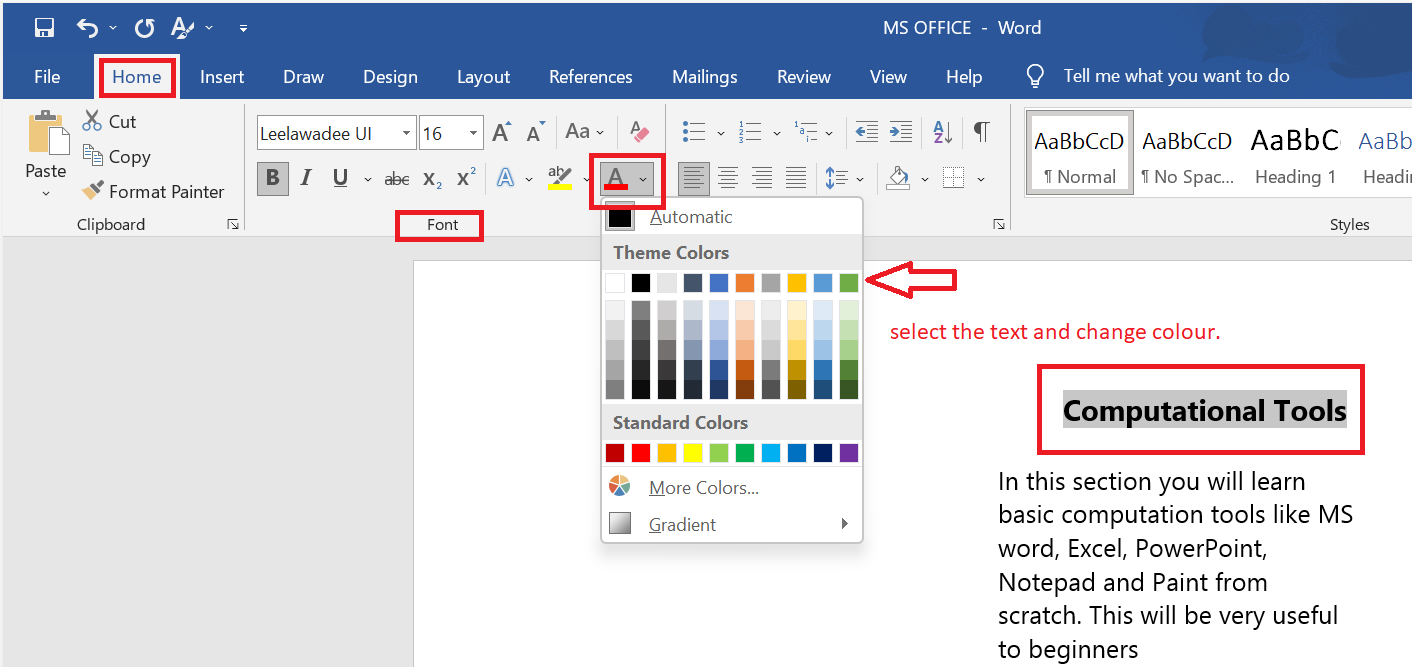
How to Insert a Text Box
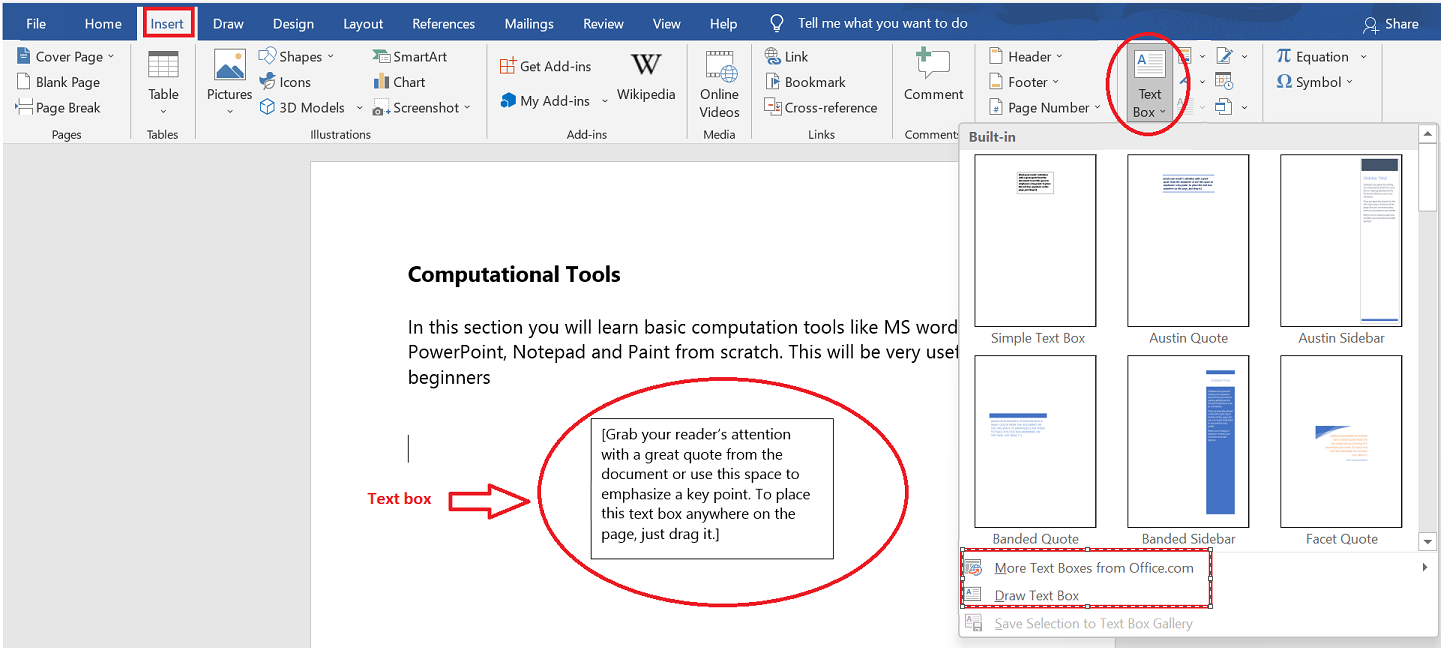
How to Change Text Case in MS Word
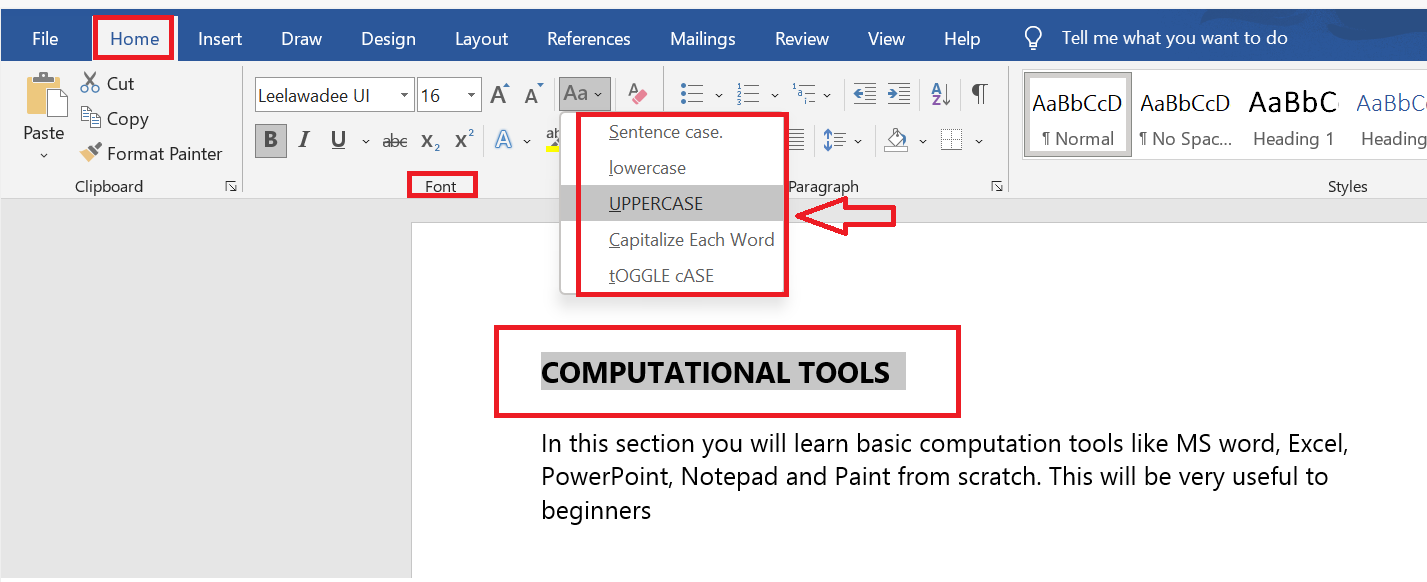
How to Change Text Alignment in MS Word
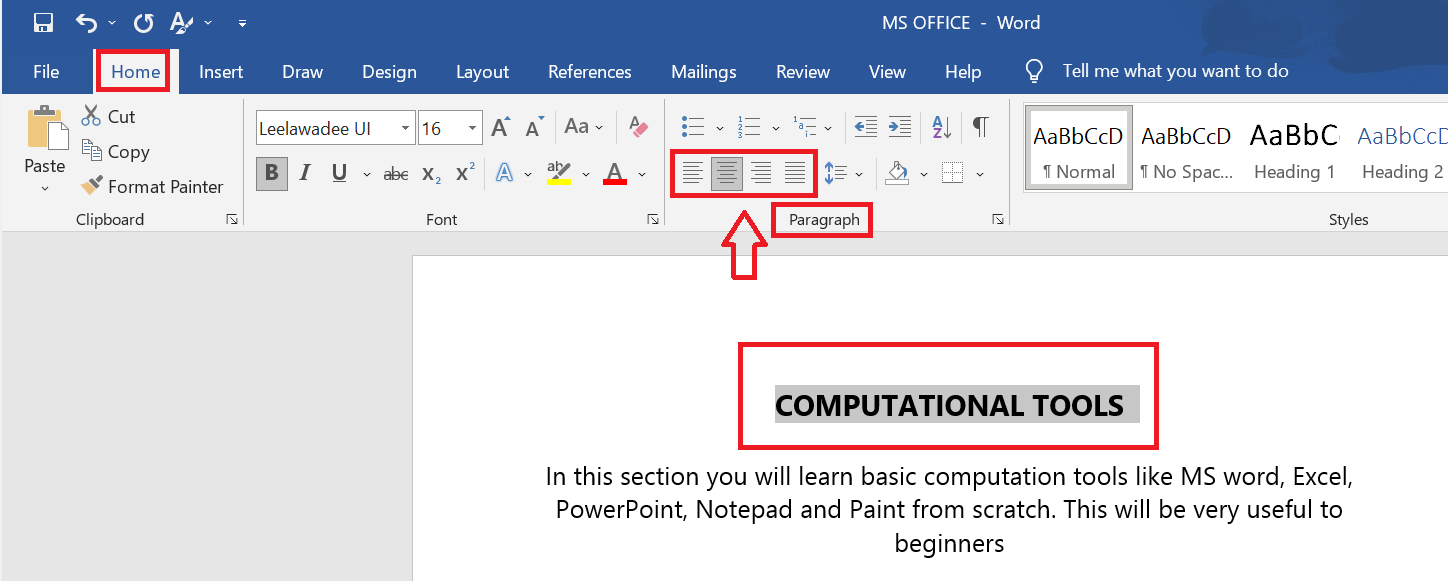
Bold, Italic and Underline Commands in MS Word
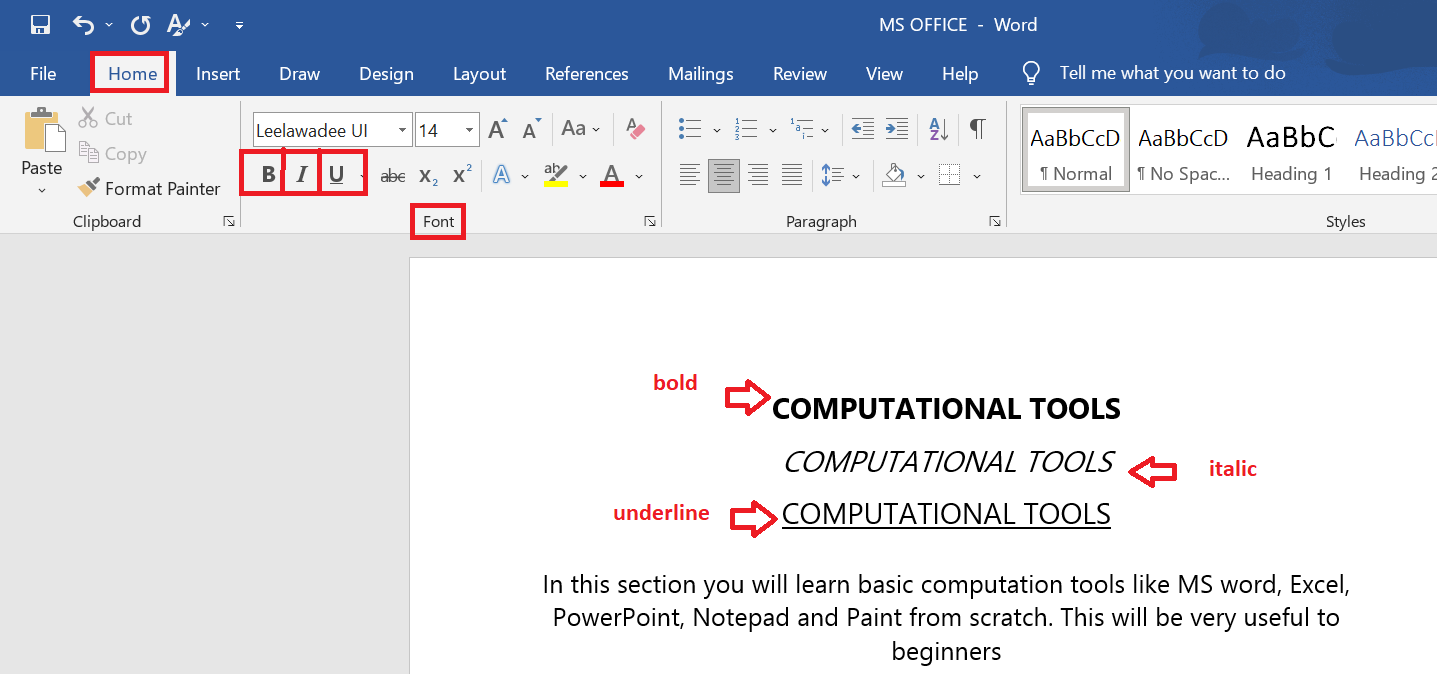
Lists
Click here
How to add bullets and numbers
Bullets and numbers are used to make a list more presentable and readable. Select the text you want to convert to bulleted or numbered list
- Select the Home tab
- In Paragraph group click the Bullets or Numbering command
- It displays Bullets or Numbering menu
- With a left click select the desired Bullet or Numbering style
- To increase the list place the cursor at the end of list and press Enter key
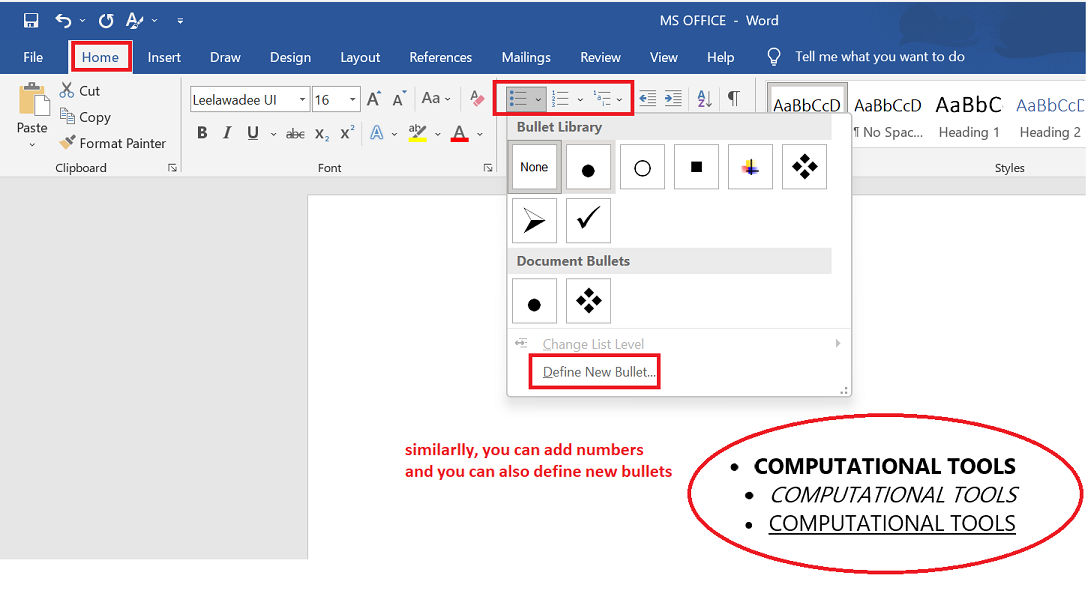
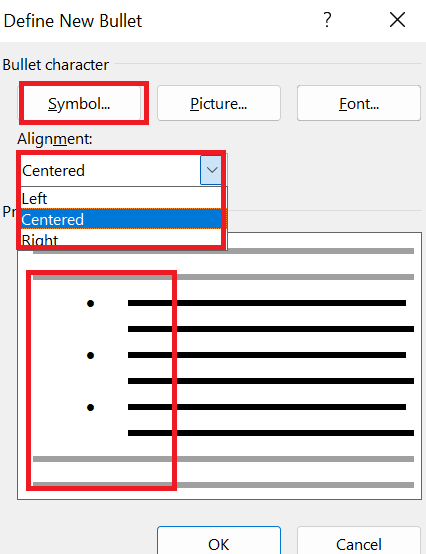
Charts and Table
How to Insert a picture
- Click the Insert tab, then the Illustrations group, and finally the Picture button.
- The Insert Picture dialogue box opens. Choose the desired image.
- When you click Insert, the image will be added to the slide.
- Drag the image to the desired location by clicking and dragging it.
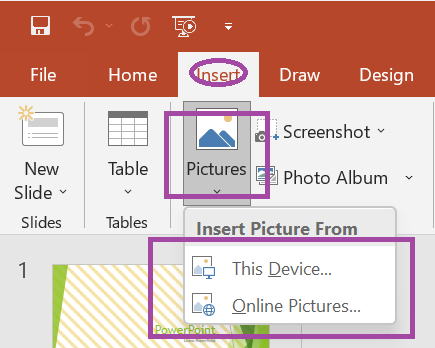
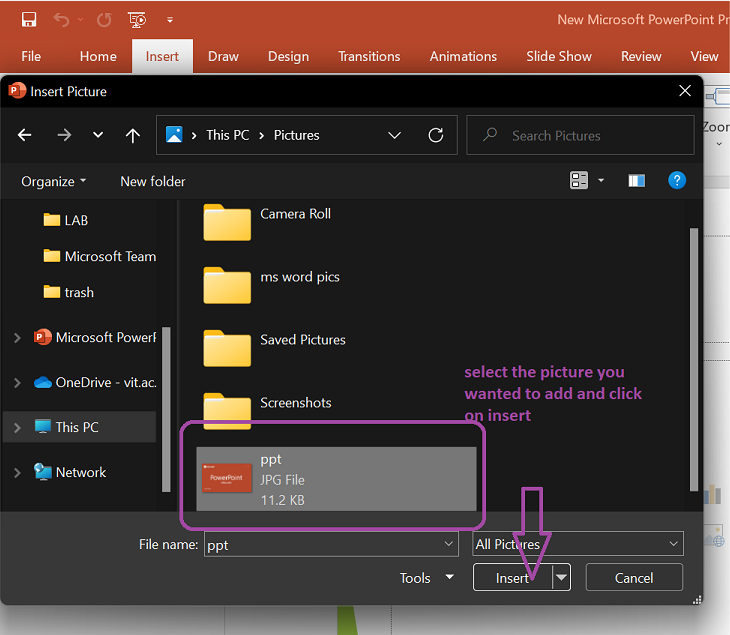
How to edit a picture
- Choose the image or clip art that you wish to alter.
- In the Ribbon, the Format tab appears.
- It displays four command groups: Adjust, Picture Styles, Arrange, Accessibility, and Size.

Format instructions that are often used:
- To change brightness or sharpen the image:
- To change colour of the image:
- how to change picture borders
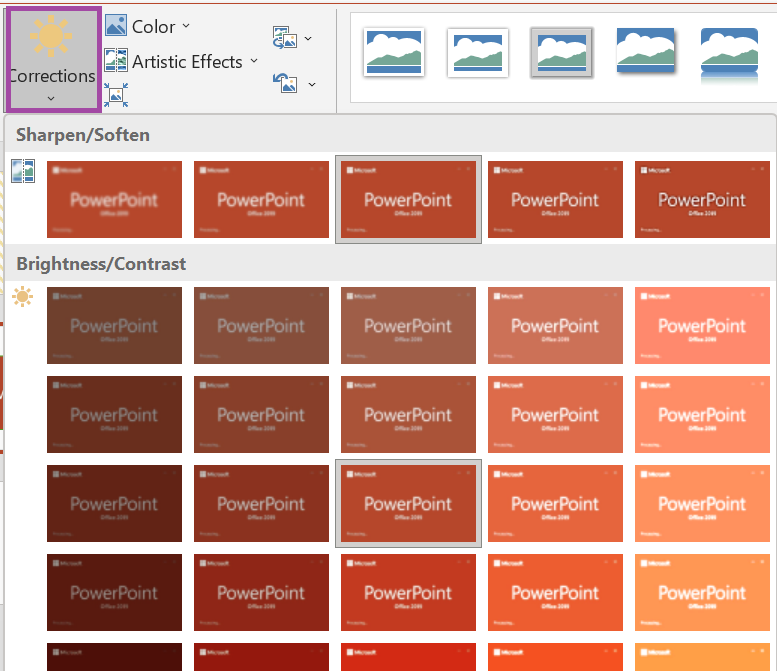
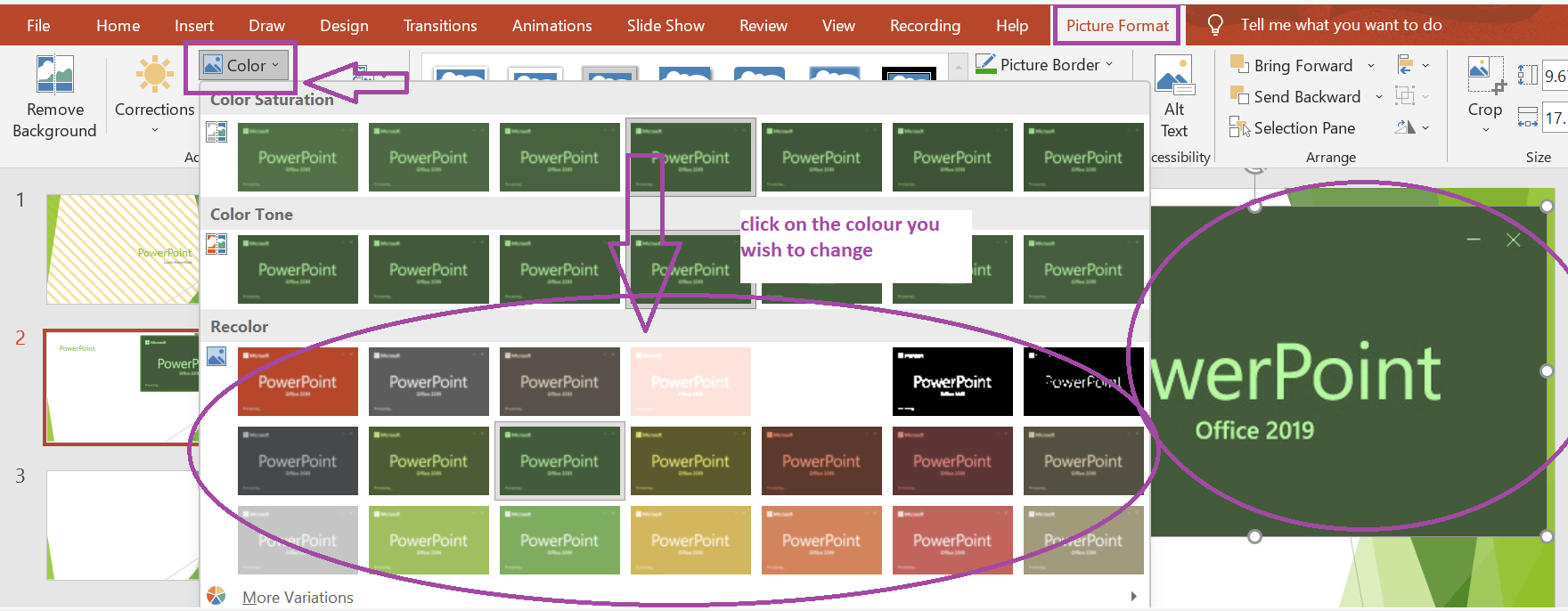
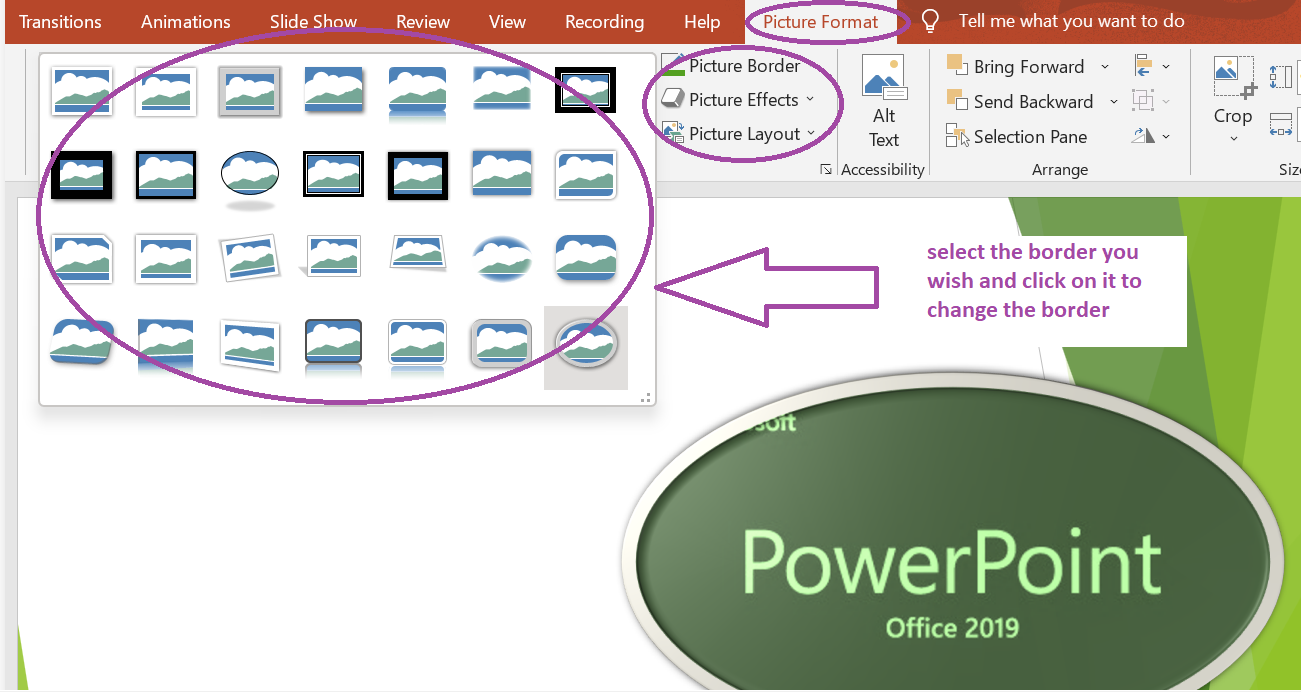
How to insert a chart
- Go to the Insert tab.
- Click the Chart command in the Illustrations group.
- A dialogue box for inserting a chart appears.
- Click Ok after selecting the preferred Chart style.
- A chart will be added to the slide, and an Excel worksheet will appear.
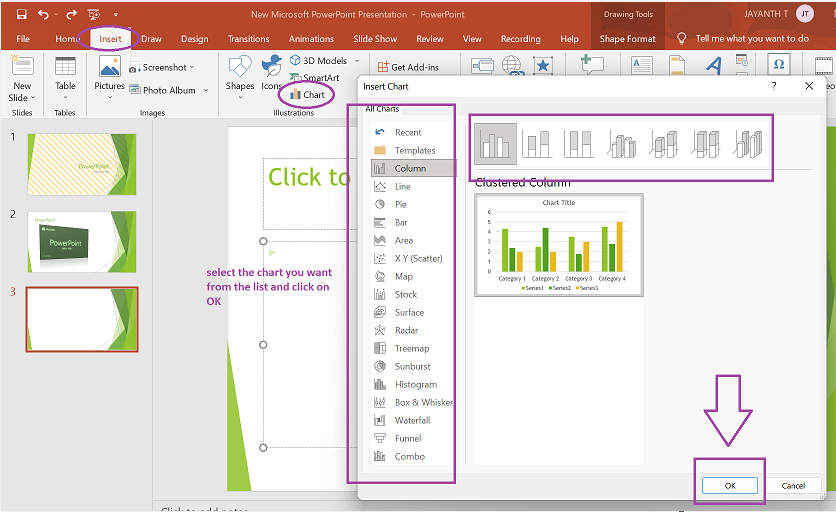
How to enetr data in a chart
To insert data into a chart, we must type it into an excel spreadsheet that opens when you add a chart or choose Edit Chart.
The data you enter in the spreadsheet appears in the Chart automatically. Choose a cell in the spreadsheet and type the information that will appear in the slide. To enter all of the data, repeat the process.
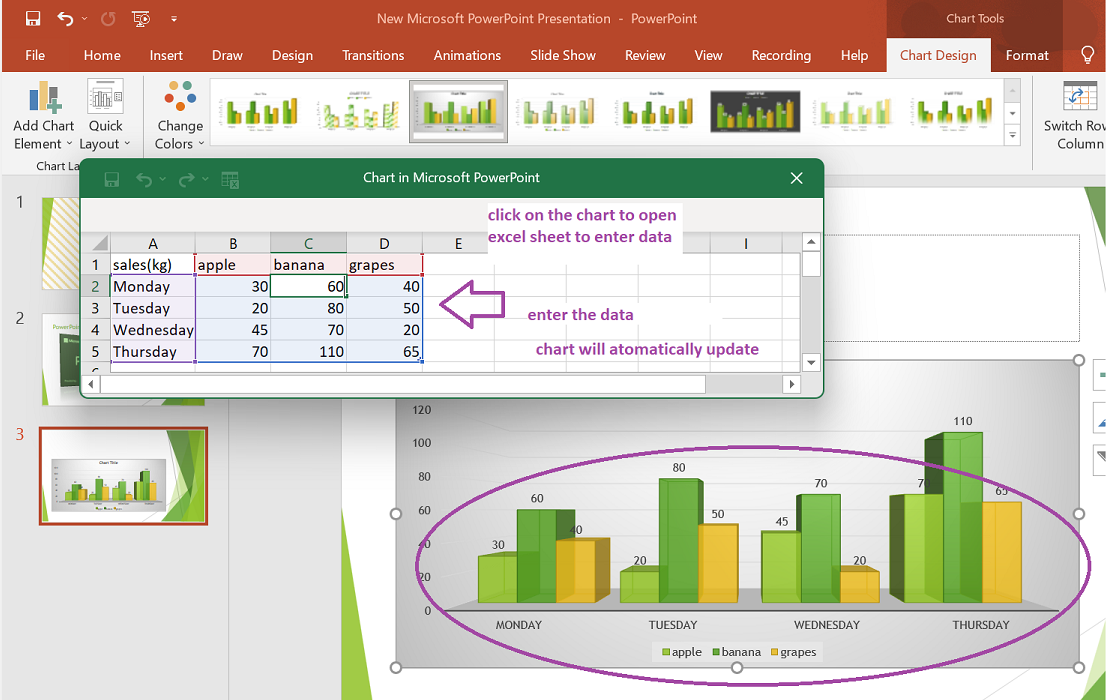
How to edit a chart
- To change colour:
- To change design:
- To change data type:
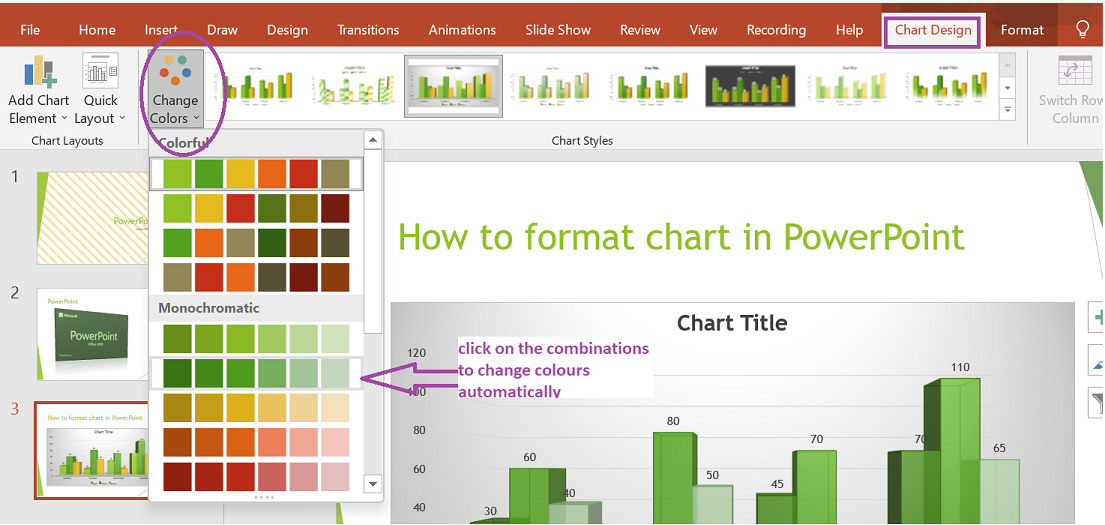
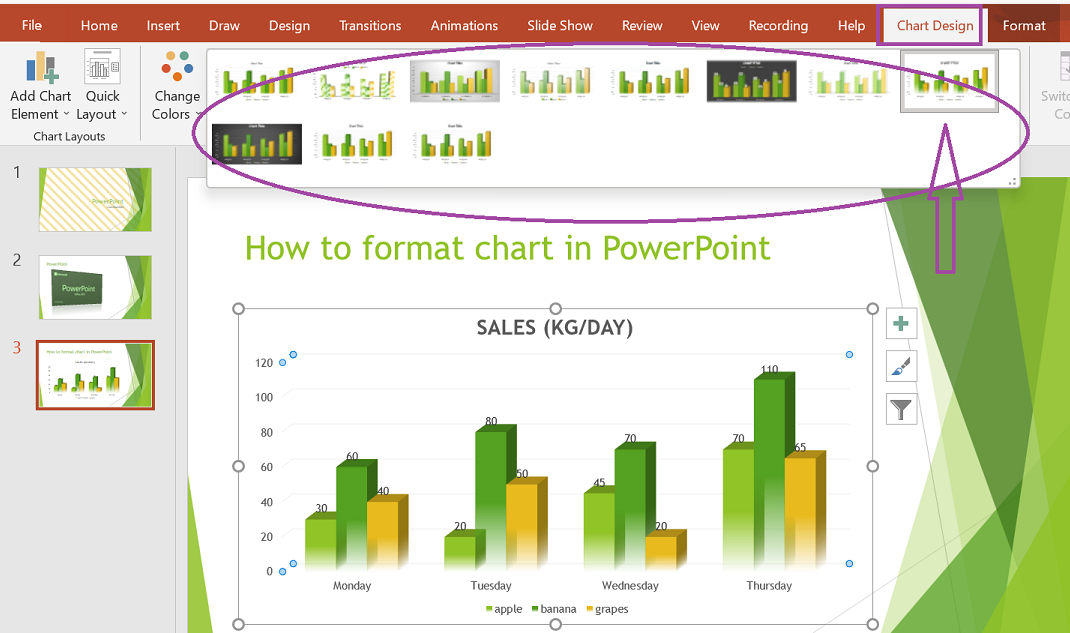
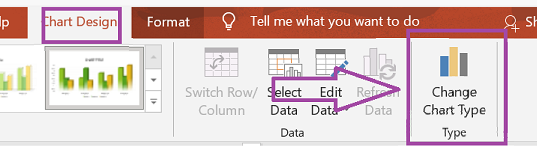
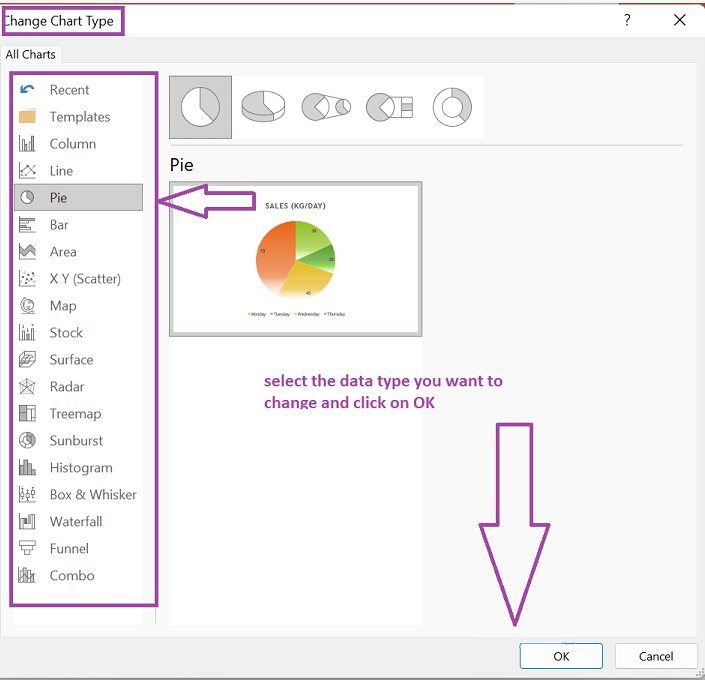
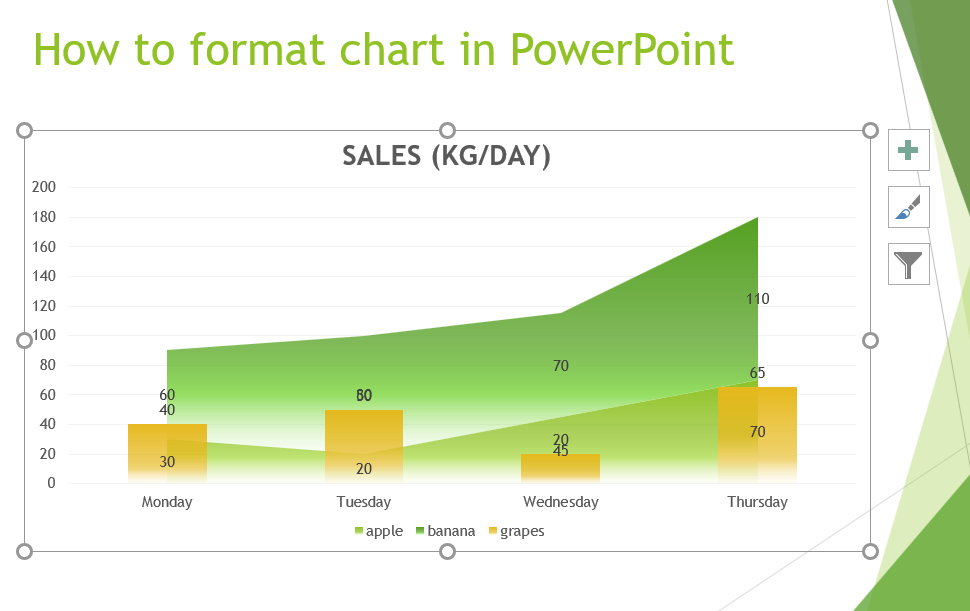
How to insert a table
- Place the cursor on the slide where the table will be inserted.
- When you click the Insert tab, the Tables group will appear on the left.
- When you click the Table button, you'll see four options for inserting the table
- Highlight the Number of Rows and Columns:
- Create a table:
- Draw Table:
- Excel Spreadsheet:
On the top, you'll see little boxes; select the boxes that match to the number of rows and columns you want in your table.
Enter the number of rows and columns in the Insert Table option,then click OK.
Select Draw Table and move the pointer to the desired slide. The cursor transforms into a pencil. To draw a table border, click and drag the pencil.
Select Excel Spreadsheet from the drop-down menu. Drag the worksheet onto the slide to acquire the appropriate number of rows and columns.
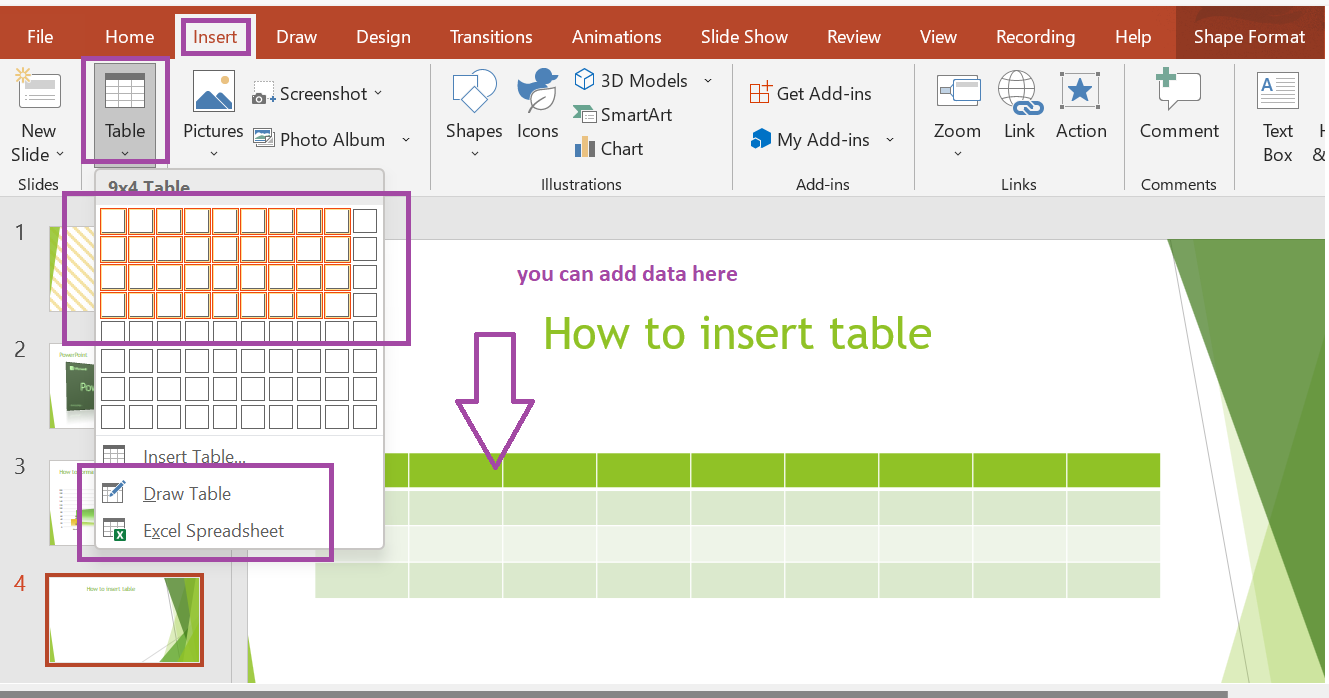
Slide effects
How to add animation
- Choose the text or object you want to animate from the drop-down menu.
- Navigate to the Animations tab.
- Click the drop-down arrow next to the Animate option in the Animations group.
- Options for animation will emerge.
- To see a live preview on the slide, move the cursor over different options.
- Choose the animation you want.
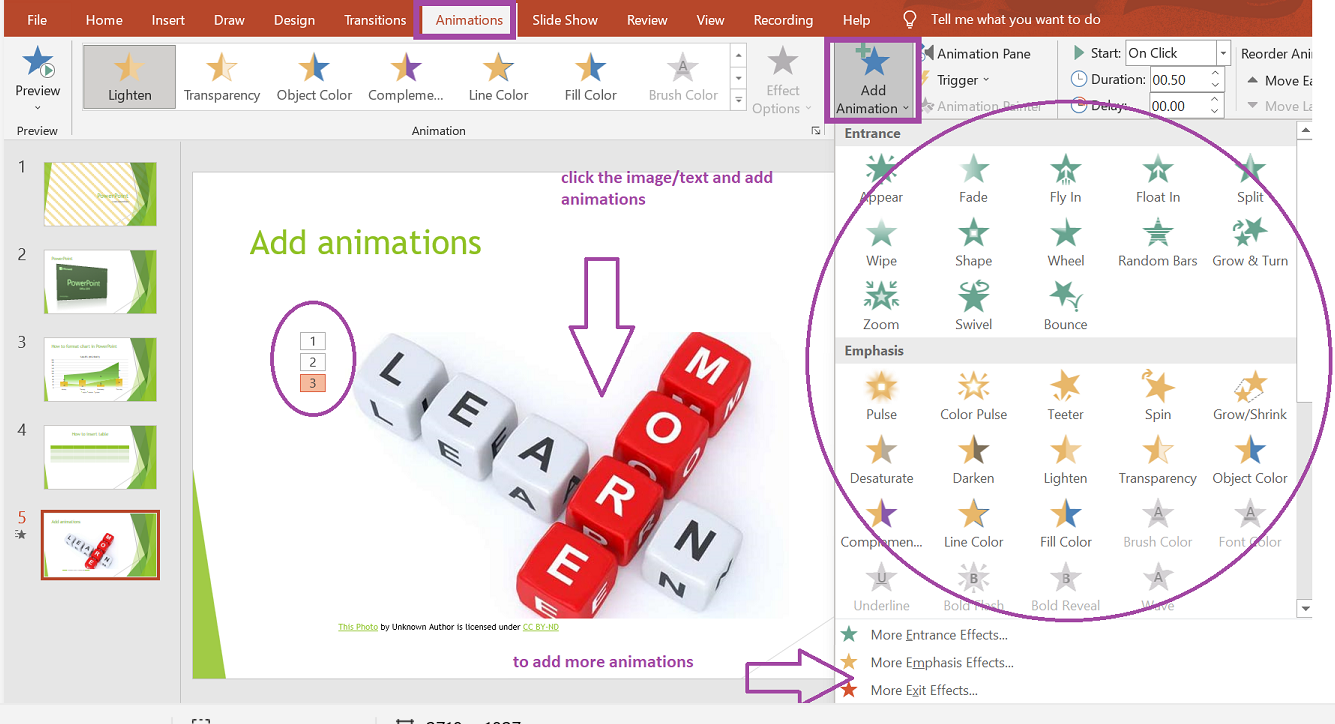
How to add slide transition
When one slide in a Slide Show transition to the next, transition effects occur.
- Choose the slide to which the effect should be applied.
- Navigate to the transition tab.
- The transition effects can be seen in the Transition to This Slide group.
- To see a menu of transition effects, click the drop-down arrow.
- Choose the transition effect you want.
- To apply the effect to all slides, click Apply to All.

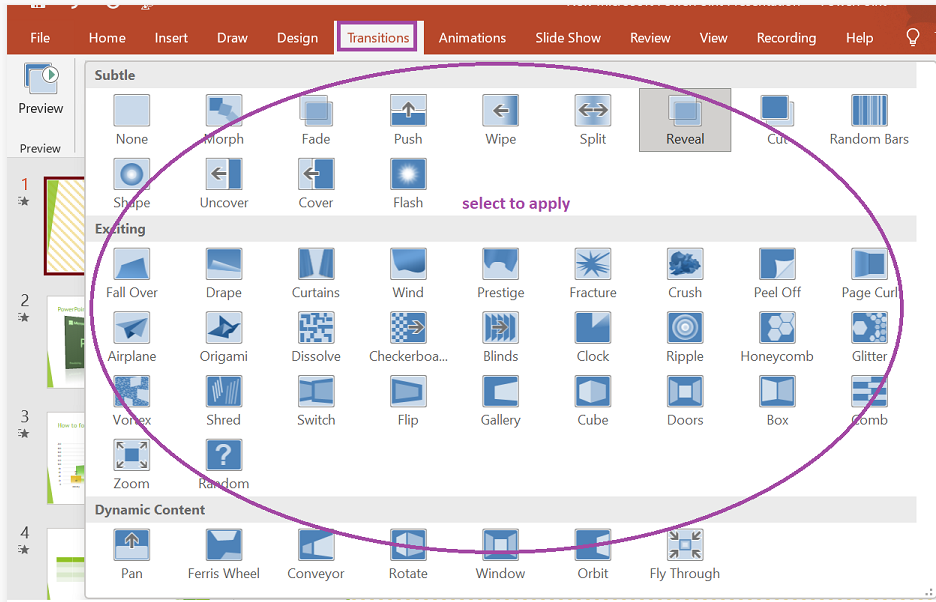
How to add slide transition sounds
- Choose the slide to which the transition sound should be added.
- Navigate to the transition tab.
- Click the drop-down arrow next to Transition Sound in the Transition to This Slide group.
- There's a selection of several transition noises to choose from.
- Choose a sound for the transition.
- To apply the effect to all slides, click Apply To All.
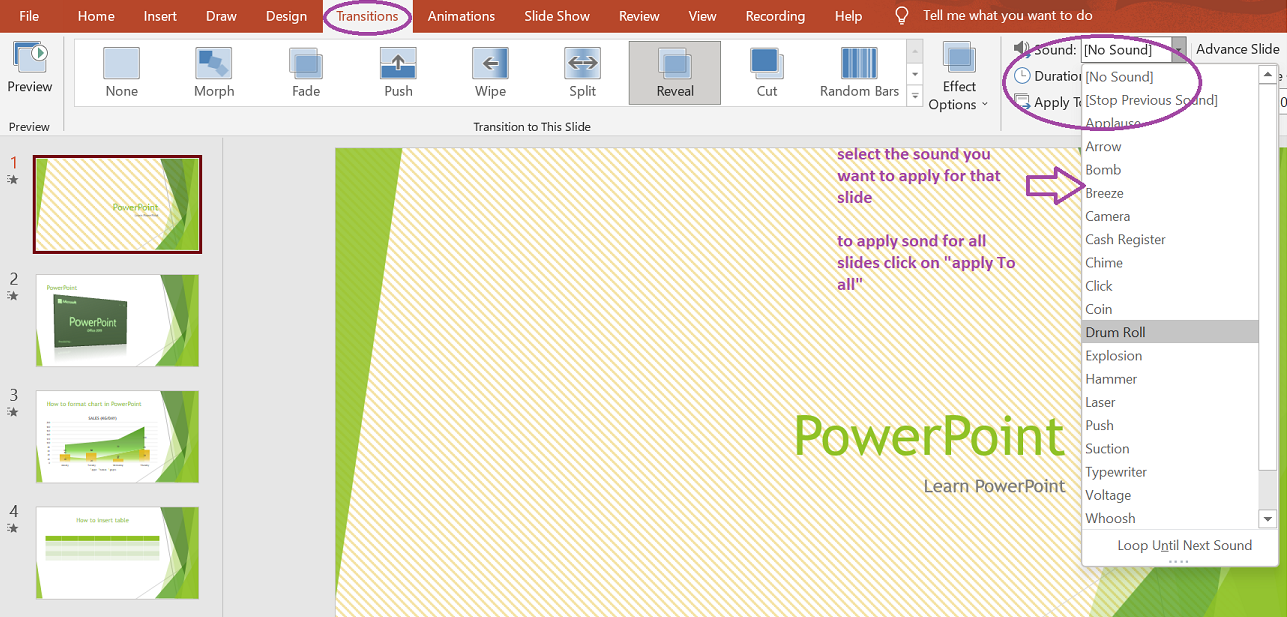
How to set slide transition speed
- Choose a slide.
- Go to the Transitions tab.
- Click the drop-down arrow next to Transition Speed in the Transition to This Slide category.
- Choose your preferred transition speed.
- To apply the same transition speed to all slides, click Apply To All.
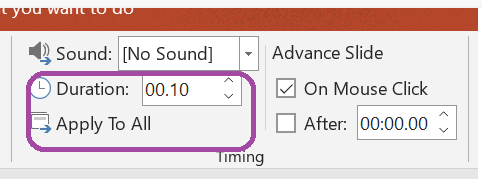
Advance slide
- Choose a slide.
- Go to the Transitions tab.
- Find the Advance Slide component in the Transition to This Slide group.
- It has two options: On Mouse Click and Automatically After.
- In the Automatically After option, enter the appropriate time for the selected slide.
- Choose the next slide and the appropriate start time.
- If you wish to apply the same time to all slides, click Apply To All.
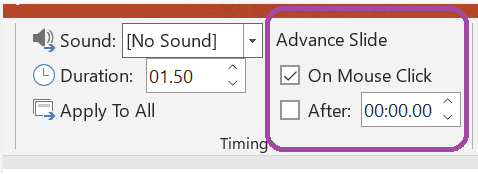
Slide show
- Go to slide show tab
- From the Start slide show component click on from beginning to start a slide from start.
- Or click on from current slide to start from current slide.
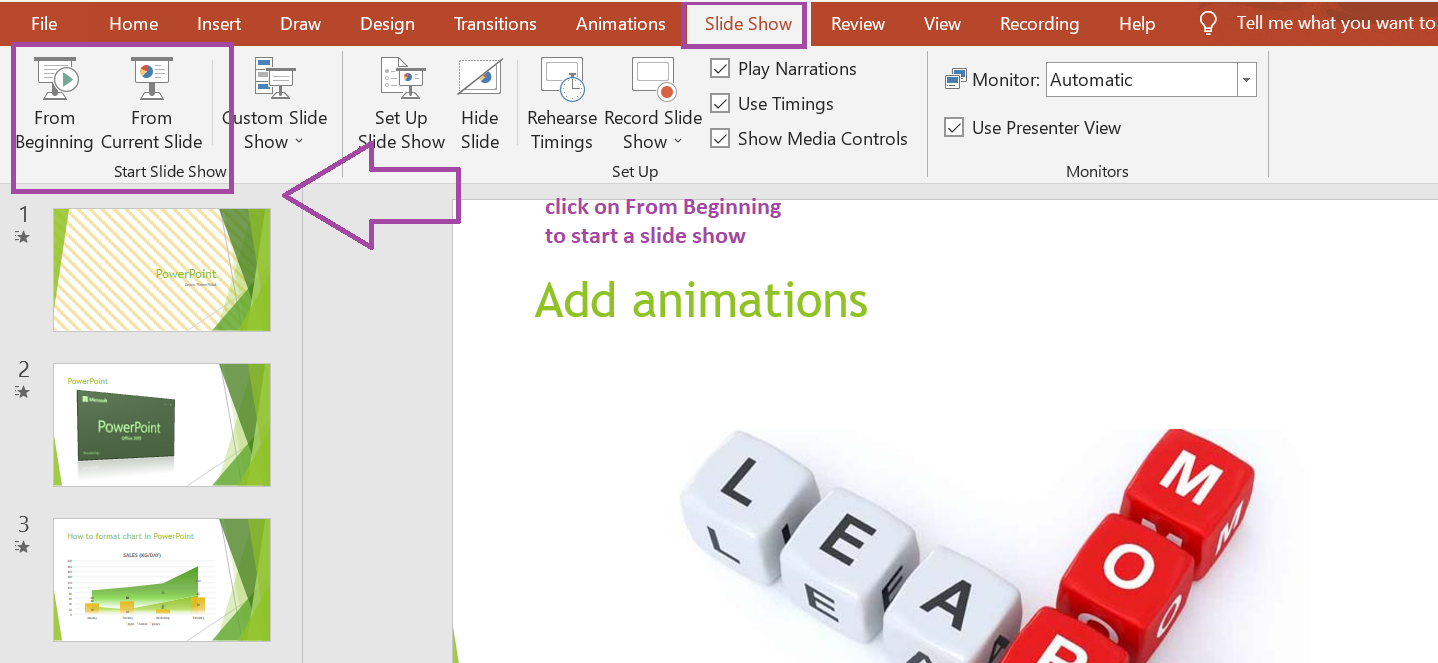
Quiz
You've learnt a lot of things.
Are you ready to take a small quiz?
Click the Download Notes button to download the study material for MS Powerpoint.